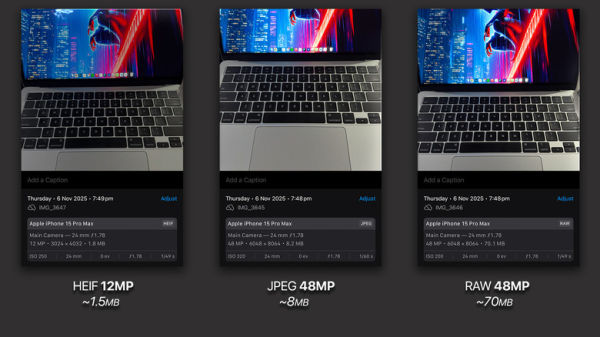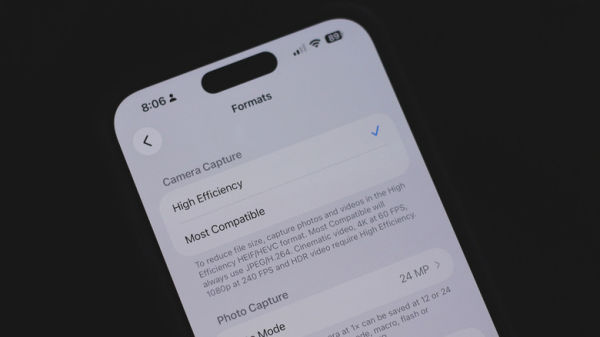We may receive a commission on purchases made from links.
SD cards, for decades, have been a reliable way to store files — be it photos, videos, or documents. Their hot-swappable nature makes them extremely convenient for workflows that require constant file transfers between devices. This is why they remain the primary storage option for most DSLRs and mirrorless cameras. Although there aren’t many smartphones with microSD card slots available today, they can still read and write to SD cards with an appropriate dongle. This allows you to repurpose old SD cards as archival storage.
Like internal storage options in smartphones, SD cards, too, come in different sizes. The popular ones are 32GB, 64GB, and 128GB — but the highest-capacity microSD card can let you store heaps of media. With a 4.7-star rating and over 200,000 reviews on Amazon, the SanDisk 32GB microSD card is a popular pick and retails at just $9.99. You can either insert it directly into a supported Android phone or use the included adapter to mount the SD card to a digital camera or a laptop. 32GB might not sound like a lot in the modern age, but it can store anywhere between 2,000 and 10,000 photos.
This huge variation in range comes due to differences in camera resolution, file formats, and shooting modes. For instance, a single 24 MP photo from a modern iPhone in the JPEG format occupies anywhere between 2 to 8 MB of space — that translates to around 8,000 photos before you start running out of storage on a 32GB SD card.
Factors impacting storage space
Not all images are created equal — some have greater detail, a higher bit depth, and more metadata. The device used to capture the image can also adversely impact the number of photos an SD card can hold. Digital cameras allow for professional shooting modes that may produce images with file sizes up to 10 times that of a modern smartphone set to default settings.
Newer Android and iOS devices ship with high-end sensors, capable of capturing high-resolution photos — but this is rarely set as the default option out of the box. When tested on an iPhone 15 Pro Max, the device captured 12 MP photos in the HEIF format — averaging just over 1 MB per image. But the same smartphone, when set to capture full-resolution 48 MP photos in the more compatible JPEG format, produced images weighing an average of 8 MB. Capturing in iPhone’s ProRAW mode, which outputs uncompressed images, led to photos that individually occupied over 70 MB of space.
The case is similar with Android smartphones and DSLRs, where you can adjust the file formats and image quality. If you take these estimates at face value, a 32 GB SD card can hold as many as 32,000 compressed HEIF images — or as few as 500 RAW photos. You also need to consider the fact that the total capacity of storage drives is often a touch less than what’s advertised. So, a 32 GB SD card is likely going to offer you around 29 GB and change.
How to maximize storage space on Android and iOS
Finding the optimal camera settings can help you make the most out of limited space, be it your phone’s internal storage or an external SD card. It’s worth noting that dialing down the capture settings may noticeably affect image quality for the worse — so it’s important to strike the right balance. By default, iPhones and most Android phones don’t automatically capture full-resolution photos. This saves both processing time and storage space — since binned-down 24 MP or 12 MP photos are more than acceptable in most cases.
If you would like to further optimize the size of your photos, iOS makes it pretty simple. Navigate to Settings > Camera > Formats, and double-check if the “High Efficiency” option is checked. This exports images in HEIF, or High Efficiency Image Format, which takes up comparatively less space than JPEG images. Here, you can also change the resolution. For example, a 24 MP photo on the iPhone takes up approximately 5 MB of space, but you can drop it down to under 3 MB if you switch to 12 MP exports. Turning off Live Photos is also an effective way to reduce the file size of your captures.
Newer Android phones also let you switch to HEIF, but the exact steps to do so will vary depending on your phone’s manufacturer. For instance, on Samsung phones, you can launch the Camera app and navigate to Settings > Advanced Picture Options to turn on the high-efficiency format.