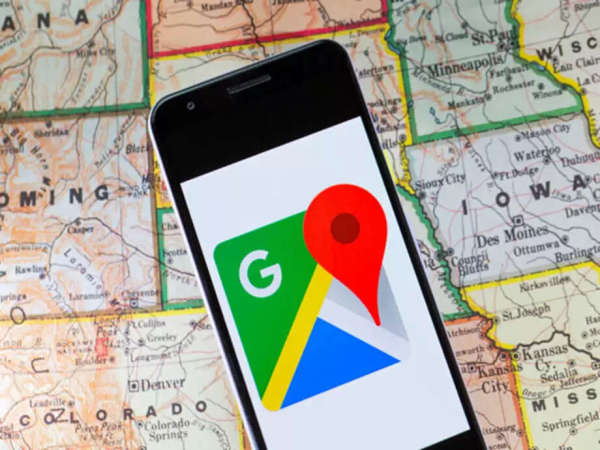
Google Maps is essential for road travelers these days. People open Google Maps before embarking on their road trip to find the right route. Furthermore, Google Maps saves time and money. Google Maps has become every driver's trusted companion. It's even more useful when you know the specific gestures for accurate navigation and easy control. Whether it's zooming in and out, rotating the map, or changing routes, people should know certain gestures for all of these. This makes it easier to stay focused on the road while using Google Maps. Today, we're going to share some of these essential gestures that will make your driving experience easier and safer.
Use these gestures to see your future route.
You can see what's ahead on your way on Google Maps. This feature is very helpful for those driving in new places or navigating complex routes. When you set your destination and start navigation in Google Maps, you see a 'Directions Box' at the bottom of the screen.
Swiping right or left on this box allows you to see the next turns, exits, or any changes in your route in advance. This saves you from having to zoom in and out repeatedly. This feature works on phones as well as platforms like Android Auto and CarPlay.
Re-center the Map
People often keep moving the map around while driving. This often causes the map to drift away from our vehicle's location, leaving us clueless about where we are. Maps has a 'Re-center Map' feature to help. This feature instantly restores your vehicle's location to the map. Simply tap the 'Re-center' button, and it returns to your vehicle's location. If the 'Re-center' button doesn't work, you can also use voice commands.
This feature will be useful for safety.
This feature is excellent for safety. While you're navigating, you can share your live location, route, and estimated arrival time (ETA) with your selected contacts. This allows your family to track your journey live. To do this, while your navigation is running, swipe up from the bottom of the screen. You'll see a 'Share Trip Progress' button. By tapping this, you can select the people with whom you want to share your trip information.
An easy way to add a stop along the way
Google Maps also has an 'Add a Stop' feature. This feature allows you to stop anywhere along your journey. There are two ways to add a stop. First, you can tap the place where you want to stop on the map and then select the 'Add Stop' option. Another way is to type the name of the place you want to stop at in the search bar, such as "petrol station" or "restaurant," and Google Maps will add it to your existing route.
Turn sound on or off.
Google Maps provides turn-by-turn directions, making it easier to navigate. During navigation, there's a speaker or sound icon at the bottom right of the screen. By tapping this icon, you can set the sound to 'unmuted,' 'mute,' or 'alerts only.' You can also control the sound using voice commands.
Disclaimer: This content has been sourced and edited from Navbharat Times. While we have made modifications for clarity and presentation, the original content belongs to its respective authors and website. We do not claim ownership of the content.