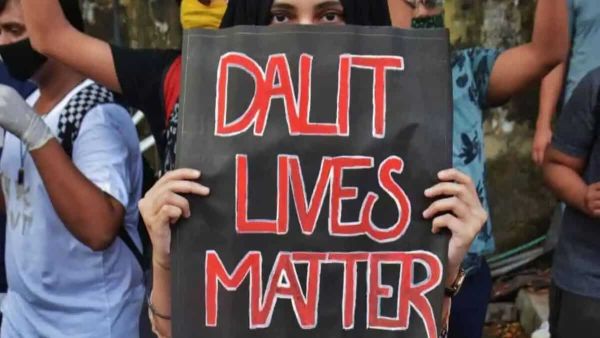Apple’s ecosystem approach to its product line ensures that they all work seamlessly together. However, this can also lock you into its offerings, with some users calling it a “walled garden.” Because of this, I refuse to switch over to the iPhone as my primary device, even though I own one (which I mostly use for gaming). This can get inconvenient at times, especially as I’ve tried syncing iOS with macOS, and it truly was a breeze.
The company’s strategy means that trying to get Android to play well with my MacBook Air can be tricky at times — one of its major limitations you need to know before buying one for the first time — but there’s still a way to do it, if you want to. Sure, you will spend extra effort to get the same functionality when pairing an iPhone, meaning you’re not taking advantage of Apple’s “it just works” philosophy, but at least you won’t be tied to Cupertino if you decide to ditch your MacBook for a Windows (or maybe even a Linux) laptop down the road.
So, these are the tools and features that I use to keep my productivity despite using devices that aren’t exactly compatible with each other. While these aren’t as seamless as using iOS and macOS, they’re the next best thing for getting work done on my M2 MacBook Air and Samsung S24 Ultra.
Google Calendar, Keep, and Tasks keep me on track
Since I primarily use an Android phone for work, I make it a point to avoid apps and services that are limited to Apple devices only. That means I primarily use Google Calendar for my schedules and appointments, Google Tasks to remind me of my to-dos, and Google Keep for my random notes. These three aren’t native Apple apps, and they’re also not available on the App Store for Mac, so I just keep them pinned on my browser.
Despite that, they’re still pretty useful on both of my devices. For one, they deliver desktop notifications on macOS, as long as you ensure that your browser (Microsoft Edge, in my case) is allowed to notify for events on your MacBook. That way, I don’t miss anything even when I’m locked on at work. They’re also easily accessible no matter what device I use — whether it’s my MacBook, iPhone, Android phone, or Windows PC — and the experience is pretty consistent, ensuring that I can use all of their features, even the hidden ones in Google Calendar, without getting confused when switching gadgets.
So, even if I’m playing on my gaming PC or iPhone, I can still write down my thoughts and ideas that flash while I’m playing and have them sync across all my devices. Furthermore, I still get important notifications to ensure that I do not miss a thing, even if I’m absorbed in a gaming marathon.
Sync files and photos to the cloud with OneDrive
Apple offers the iCloud subscription for those who need larger storage than what they have on their devices. But because it’s not available as an app for Android, you can only access it via your phone’s browser, making it practically unusable for syncing your files and backing up your photos. For this reason, I use Microsoft OneDrive on all my mobile devices and computers.
I prefer this service over its competitors, like Google Drive, because it comes bundled with Microsoft 365 and how seamlessly it integrates with both the Windows File Explorer and macOS Finder. It also automatically backs up the images on my S24 Ultra without needing a separate Photos or Gallery app, making it simple for me to find my photos, whether I’m on my phone or laptop. More than that, OneDrive is quite affordable for me since I share my subscription with my family. It costs $129.99 per year for six people, meaning I’m just paying around $1.80 per month per head, which is pretty good value for everything that I get.
Microsoft 365 lets me pick up where I left off
As I said earlier, I get Microsoft 365 with my OneDrive subscription, meaning I have access to Microsoft’s Office suite locally on my computer. While you can get Google Docs and other apps for free on your browser, you typically need an internet connection to use them without limitations. On the other hand, once you install Microsoft 365 on your computer you can run the apps locally. This is true whether I’m on my MacBook or my Android device, so even if my internet connection gets disrupted, I can confidently work knowing that I’m not losing any functionality (except cloud saves).
We also shouldn’t forget that Microsoft 365 and OneDrive work in tandem to keep your work synced. So, I can start drafting an article on my phone when I’m on the road, and when I get to my destination, I can just open my MacBook and continue where I left off seamlessly.
Android’s Wi-Fi hotspot works seamlessly once paired
One of the most convenient features that iPhones and MacBooks have is the Instant Hotspot feature that lets you connect your phone’s network connection when there is no available Wi-Fi with just a single click. Since I use an Android phone, I still have to manually turn on the hotspot and enter the password on my MacBook Air. This is only an issue the first time I connect my devices, though. Once I’ve paired the two gadgets, all I need is to just switch on the hotspot, and my laptop will automatically connect to it. Apple’s Instant Hotspot feature might save me a couple of seconds, but I still need to take my phone out of my bag when I’m using it as a hotspot to avoid overheating.
Another advantage that my Samsung S24 Ultra has over my iPhone 14 Pro Max is that it can connect to a Wi-Fi network while also having its hotspot turned on. When I pair this capability with a VPN service like NordVPN or Surfshark, I turn my Android device into a makeshift travel router that protects me while letting me use public Wi-Fi networks in hotels, cafés, and other places.
Duet Display lets me use my Samsung as a tiny second screen
I prefer working on large screens, especially as I typically have several windows open at the same time. While I also have an iPad Air that I occasionally use as a secondary monitor for my MacBook, there are times when it’s just too inconvenient to lug around. In cases like this, I fire up Duet Display and connect my Samsung to my MacBook, making it feel like I have Sidecar on my Android phone. Although it’s not the smoothest of experiences, it’s good enough to use as a second screen for displaying Spotify lyrics or playing a YouTube video in the background while I’m working.
Duet Display gives you the option of connecting via a USB-C cable or through a wireless connection, but I prefer the former for better reliability. You also don’t have to pay to use the app if you watch an ad once per day, although you can also purchase it (or opt for a subscription) if you don’t want to watch ads and want to support the developers.
AirDroid integrates my Android phone with my MacBook
Last but not least, I use AirDroid to integrate my Samsung S24 Ultra with my MacBook Air, helping make it feel like a singular device. You need to install the AirDroid app on your Android phone from the Google Play Store and the corresponding support app for macOS, and set up both devices. Once you complete that, you can almost completely control your phone from your laptop.
With this app, I can make calls, send text messages, and browse files in my phone wirelessly through the macOS app. It also has advanced features that mimic Apple features like AirPlay to Mac (Screen Mirroring) and Continuity Camera (Remote Camera). While AirDroid does not integrate your phone’s clipboard with your laptop’s, it at least has a messaging system between the phone and laptop that lets you paste copied text and images on one device and have it appear on the other device.
Much like the other apps and features we have above, using AirDroid isn’t as smooth an experience compared to pairing an iPhone with your MacBook. But you at least get all these capabilities without tying yourself to Apple’s closed ecosystem.