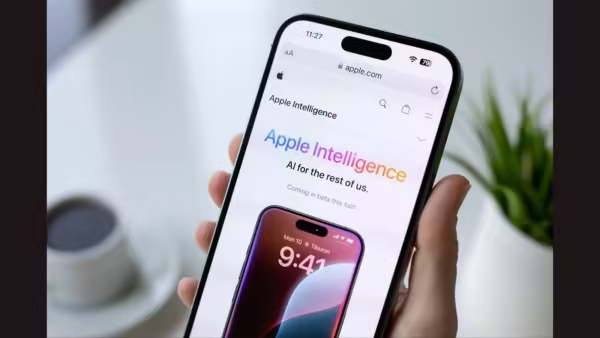
Since the debut of Apple Intelligence, Apple’s AI efforts are compared to other brands AI-powered features. While Apple is yet to impress with its AI innovation, there are some Apple Intelligence features that just make the user experience seamless and hassle-free. With iOS 26, Apple announced a few upgraded AI features, and one of them was the ability to create a calendar event from an image. To do so, users must activate Apple’s Visual Intelligence feature on their iPhone, and it will allow copy text. Here’s a step-by-step guide on how it works.
Step 1: Activate Visual Intelligence on your iPhone via the Action Button shortcut, long press of the Camera Control, or from the control centre.
Step 2: Now, point the smartphone’s camera towards the event. To get started, click on the shutter button to capture the image.
Step 3: Now, Apple Intelligence will automatically analyse the image and provide you with an “Add to Calendar” button. Click on it.
Step 4: Now, a pop-up window will appear, which will give users a preview of the event. Make sure to thoroughly check and make edits if required.
Step 5: Lastly, click on the blue tick to confirm the event on the Calendar.
While this method required using the iPhone’s camera, there is another method where users can take screenshots and create a calendar event. Once you take a screenshot, Apple Intelligence will automatically prompt you to create a calendar event similar to the above-mentioned steps.
iOS 26 has made iPhone usage more fun and seamless, and it’s only expected to get better as major upgrades are expected to roll out in the coming months. Apple is also rumoured to bring the revamped Siri with the iOS 26.4 update in 2026.