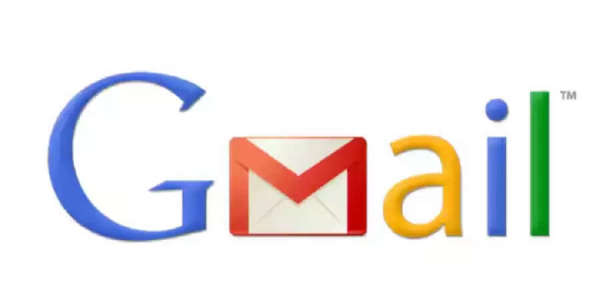
Gmail's 'Undo Send' feature allows you to pause an email just a few seconds after sending it, allowing you to quickly correct any mistakes. Let's show you how to use this feature on both computers and mobile devices. You can also extend the cancellation time by 30 seconds.
Gmail: Sometimes, we make a mistake while writing an email, forget to write something important, or send it to the wrong person. In such cases, Gmail's 'Undo Send' feature provides an opportunity to immediately correct these mistakes. This feature allows you to cancel an email just a few seconds after sending it. Instead of sending it immediately, it actually pauses the email for a while, allowing you to undo it before it reaches the recipient's inbox.
If you know how this feature works and how to extend the cancellation time, you can avoid many mistakes. This feature is available on both desktop and mobile versions of Gmail. Let's learn how to use the Undo Send feature and extend the time allowed to retrieve messages.
How to use Gmail's Undo Send feature on desktop?
How to use the Undo Send feature on mobile (Android or iOS)?
Note that the Undo button appears for only a few seconds on your phone. If you don't press it in time, the message is sent forever and cannot be undone.
How to increase the Undo Send time?
Gmail allows you to set how long you can undo a sent email. To do this, follow these steps: