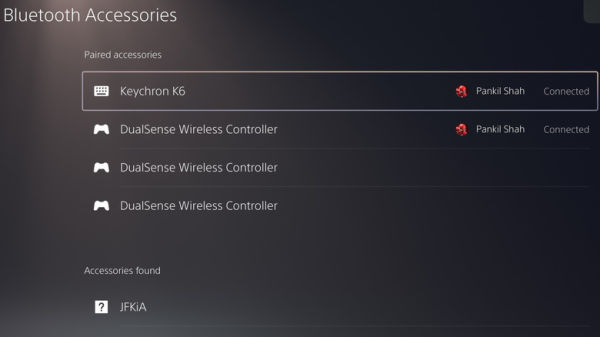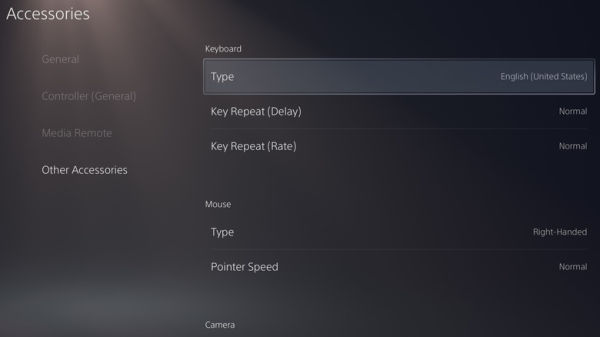While the PlayStation 5 (PS5) is primarily designed for use with a DualSense controller, you can also utilize a keyboard and mouse for gaming. This alternative input method can be particularly beneficial for first-person shooters and real-time strategy games, where rapid reflexes and accurate aiming can significantly impact gameplay performance. Additionally, if you’re accustomed to PC gaming, this setup provides a more familiar experience on the console.
Advertisement
Beyond gaming, connecting a keyboard and mouse can greatly enhance your experience while chatting with friends, navigating menus, or even browsing the web using the PS5’s hidden browser. What’s more, you can use the keyboard to easily search for new games, Netflix titles, or YouTube videos, making the PS5 a more versatile entertainment hub.
The best part is that the PS5 supports almost all wired, wireless, and Bluetooth keyboards and mice, so compatibility won’t be an issue. Below, we’ll guide you through the process of connecting and using these devices with your PS5. So, let’s dive in.
Connecting a wired or wireless keyboard and mouse to the PS5
Setting up a keyboard and mouse on your PS5 is straightforward. If you have a wired keyboard and mouse, all you need to do is plug them into the USB ports on your PS5. The PS5 has four USB ports: two on the front (a USB-C and a USB-A) and two on the back (USB-A). Simply plug your wired keyboard and mouse into these ports, and the console should automatically recognize and activate both devices without needing any extra setup.
Advertisement
For a wireless keyboard and mouse that comes with a USB adapter (dongle), the process is just as simple. You just have to plug the adapter into one of the USB ports on your PS5, and the console will automatically recognize your wireless devices. Connecting a Bluetooth keyboard and mouse to your PS5 requires a few more steps. Here’s what you’ll need to do:
- On your PS5, select the gear icon in the top-right corner to access Settings.
- Scroll down and select Accessories.
- In the General section, choose Bluetooth Accessories.
- Put your Bluetooth keyboard or mouse into pairing mode.
- Once the device appears on the PS5 as an available accessory, select it.
- Confirm by choosing Yes to complete the pairing process.
Once paired, your PS5 will remember the Bluetooth connection, so whenever both your console and input devices are turned on, they should connect automatically.
Configuring and using a keyboard and mouse on PS5
Once you’ve connected your keyboard and mouse to the PS5, you can make some changes to suit your preferences. For the keyboard, you can modify its language, adjust the key repeat rate, and set the key repeat delay. For the mouse, you can tweak the pointer speed and choose between left-handed or right-handed mode based on your needs.
Advertisement
To configure keyboard and mouse settings on the PS5, open the Settings menu and head to Accessories > Other Accessories. Here, you will find all the necessary options to adjust the keyboard and mouse settings.
After everything is set up, you can begin using your keyboard and mouse to navigate through PS5 apps, menus, and games like Call of Duty: Warzone, Fortnite, Minecraft, Overwatch, The Sims 4, and others. However, it’s important to note that not all PS5 games support keyboard and mouse input. Since compatibility is determined by the developers, you’ll need to check a game’s specifications to see if it supports these devices. In addition to adding a keyboard and mouse, check out these 20 hidden PS5 features to get the most out of your gaming console.
Advertisement