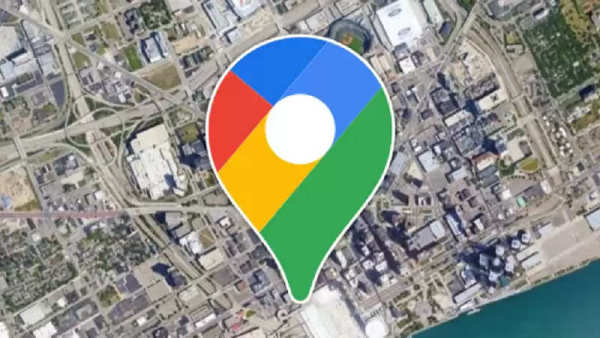
By the way, it will sound very strange to you that you can use Google Maps without the Internet (How to Use Google Maps Without the Internet). Yes, this is possible. In today's time, Google Maps has become such a companion that makes the way to reach your every destination easy. If you take the wrong route, it turns you around and brings you on the right path. But the problem arises when your data pack is over. So what to do… How will Google Maps work?
It will work… You can use Google Maps offline on any mobile phone, be it Android or iOS device. You just have to do a small setting on your mobile. After this, you will reach your destination by taking advantage of the maps despite online connectivity. Know here how to use Google Maps offline (how to use Google Maps Offline).
How to use Google Maps offline
1. First download offline maps
– Open the Google Maps app on your Android or iOS device.
– Confirm that you are signed in to your Google account.
– Search for the city, region, or area that you want to download for offline use. You can also zoom in or out on the map to select a specific place.
– Tap the name or address of the place at the bottom of the screen to open its details.
– Tap ‘Download’ or ‘Download offline map’.
2. Customize the offline map
– Google Maps will show the selected area and its size. You can also adjust the area by zooming in or out of the map.
– Keep in mind the storage space on your device as larger maps may require more storage.
3. Download offline maps
– After customizing your area, tap the “Download” button.
– You can choose a name for the offline map if you want and confirm the download.
– The map will start downloading to your device and you will get a notification when it is complete.
4. Access offline maps
– To access your downloaded offline maps, go to the Google Maps app.
– Tap your profile photo in the top right corner.
– Select ‘Offline maps’ from the menu.
5. Use offline maps
– You will see a list of your downloaded maps. Tap the map you want to use.
– You can now explore the map, see directions, and search for places without an internet connection. However, remember that real-time traffic information and live navigation will not be available when you are offline.
Keep this in mind
Remember that offline maps expire after a certain period. To keep your maps updated, go back to the 'Offline Maps' section in the Google Maps app, select the map you want to update, and tap 'Update'. You can also manage your downloaded maps by deleting maps you no longer need to free up storage space.
Disclaimer: This content has been sourced and edited from News 18 hindi. While we have made modifications for clarity and presentation, the original content belongs to its respective authors and website. We do not claim ownership of the content.