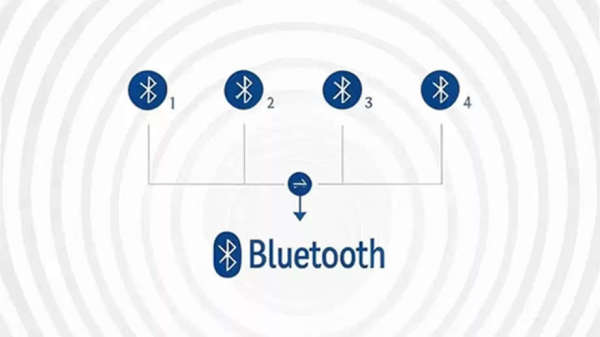
Bluetooth is built into almost every device these days, including wireless earbuds, fitness trackers, laptops, cars, smart home devices, etc. In 2023 alone, more than 5.7 billion Bluetooth-supported products were shipped worldwide, and by 2027, this figure could cross 7.6 billion. Today, Bluetooth is being used most for music and multimedia, but when it doesn't work, it's frustrating. If you've ever tried to connect headphones and it doesn't connect, you're not alone. Let's know why there are problems with Bluetooth pairing and how to fix them.
Understand Bluetooth pairing
Bluetooth depends on both hardware and software. Both devices must support 2.4GHz frequency and the same Bluetooth profile. For example, you cannot pair a mouse with a car because the car does not have a 'Human Interface Device Profile'. Bluetooth software is usually backward compatible. This means that Bluetooth 5 devices can also connect to Bluetooth 2.1 devices, but if the version difference is high, then sometimes there can be problems in pairing.
Bluetooth pairing problems and solutions
Check if Bluetooth is on or not - First of all, check if Bluetooth is turned on in the phone or device. In Android, the icon comes at the top, in iPhone check by going to Settings.
Understand the pairing process of the device - Some devices pair directly, while some require a security code to be entered. If you do not know the process, then Google the user manual of the product.
Turn on pairing mode - Accessories like headphones, and speakers often go into pairing mode with a blinking light. If it is not happening, then search “How to put [device name] into pairing mode”.
Keep the distance between the devices short - At the time of pairing, the devices should be within 5 feet of each other.
Turn Bluetooth off and on again- This can be resolved by turning airplane mode on and off in the phone or restarting the device.
Manage old connections- Bluetooth accessories can connect to 1-3 devices at a time, but the connection history can be more. Disconnect from any other device or reset the device.
Charge both devices- Bluetooth can turn off when the battery is low. Check the battery of both devices.
Keep a distance from the WiFi router- WiFi also runs on the 2.4GHz band, which can cause Bluetooth interference. Therefore, keep a distance from the router while pairing.
Keep a distance from smart home devices- Smart devices also run on this frequency. Do pairing away from them.
Keep away from the laptop's USB 3.0 or USB-C port- The frequency emitted from the USB 3.0/USB-C port can cause problems in Bluetooth.
Disclaimer: This content has been sourced and edited from Amar Ujala. While we have made modifications for clarity and presentation, the original content belongs to its respective authors and website. We do not claim ownership of the content.