Your iPhone battery doesn’t drain by accident, even though it might feel that way when you’re staring at 20% before lunch. While most people blame 5G, brightness, or poor signal, the real battery killers might be hiding deep inside your settings. Here’s what’s quietly sapping your power.
One of the biggest culprits is Background App Refresh, a feature that allows apps to update even when you’re not using them. It might sound useful, but it’s a major drain on your battery life, as per a report by Tom’s Guide.
To fix it, open Settings, tap General, then select Background App Refresh. Choose Off to stop all apps from updating in the background, or toggle it off for individual apps you don’t need constantly refreshed. Since iPhones can load new content almost instantly when opened, you won’t even notice the difference, except in your improved battery life, as per a report by Tom’s Guide.
ALSO READ: Nationwide 'No Kings' protests against Trump scheduled for October 18: Here are locations and other details
Two often-overlooked settings in Accessibility can also nibble away at your battery. Auto-Brightness, while convenient, continually adjusts your display’s brightness based on ambient light, keeping your screen busier than necessary. To manage it manually, go to Settings > Accessibility > Display & Text Size, scroll to the bottom, and toggle Auto-Brightness off.
ALSO READ: Keon King arrested in connection with kidnapping of Miss USA Hopeful Kada Scott
Next, in Accessibility, select Motion and turn on Reduce Motion. This feature limits visual animations and transitions, which means your phone’s graphics processor works less, saving battery and making iOS feel faster and smoother, as per a report by Tom’s Guide.
Every time you pick up your iPhone, the Raise to Wake feature wakes the screen, even if you didn’t intend to check it. That constant flicker drains more energy than most people realize. To stop it, head to Settings > Display & Brightness and toggle off Raise to Wake. From now on, your screen will only light up when you tap it or press the side button, reducing accidental wake-ups and extending battery life, as per a report by Tom’s Guide.
By turning off Background App Refresh, adjusting Accessibility settings, and disabling Raise to Wake, you can dramatically extend your iPhone’s screen-on time. These small tweaks don’t change how your iPhone feels, but they can make a huge difference in how long it lasts between charges.
ALSO READ: Olivia Nuzzi drops bombshell: Book reveals intimate details of affair with RFK Jr.
Why does my iPhone battery drain so quickly?
Hidden settings like Background App Refresh, Auto-Brightness, and Raise to Wake quietly use power even when you’re not using your phone.
How can you stop my iPhone from losing charge so fast?
Turn off Background App Refresh, disable Auto-Brightness, enable Reduce Motion, and switch off Raise to Wake in Settings.
What setting quietly drains your battery?
One of the biggest culprits is Background App Refresh, a feature that allows apps to update even when you’re not using them. It might sound useful, but it’s a major drain on your battery life, as per a report by Tom’s Guide.
To fix it, open Settings, tap General, then select Background App Refresh. Choose Off to stop all apps from updating in the background, or toggle it off for individual apps you don’t need constantly refreshed. Since iPhones can load new content almost instantly when opened, you won’t even notice the difference, except in your improved battery life, as per a report by Tom’s Guide.
ALSO READ: Nationwide 'No Kings' protests against Trump scheduled for October 18: Here are locations and other details
Are Accessibility features secretly using more power?
Two often-overlooked settings in Accessibility can also nibble away at your battery. Auto-Brightness, while convenient, continually adjusts your display’s brightness based on ambient light, keeping your screen busier than necessary. To manage it manually, go to Settings > Accessibility > Display & Text Size, scroll to the bottom, and toggle Auto-Brightness off.
ALSO READ: Keon King arrested in connection with kidnapping of Miss USA Hopeful Kada Scott
Next, in Accessibility, select Motion and turn on Reduce Motion. This feature limits visual animations and transitions, which means your phone’s graphics processor works less, saving battery and making iOS feel faster and smoother, as per a report by Tom’s Guide.
Why is “Raise to Wake” a hidden power drain?
Every time you pick up your iPhone, the Raise to Wake feature wakes the screen, even if you didn’t intend to check it. That constant flicker drains more energy than most people realize. To stop it, head to Settings > Display & Brightness and toggle off Raise to Wake. From now on, your screen will only light up when you tap it or press the side button, reducing accidental wake-ups and extending battery life, as per a report by Tom’s Guide.
By turning off Background App Refresh, adjusting Accessibility settings, and disabling Raise to Wake, you can dramatically extend your iPhone’s screen-on time. These small tweaks don’t change how your iPhone feels, but they can make a huge difference in how long it lasts between charges.
ALSO READ: Olivia Nuzzi drops bombshell: Book reveals intimate details of affair with RFK Jr.
FAQs
Why does my iPhone battery drain so quickly?
Hidden settings like Background App Refresh, Auto-Brightness, and Raise to Wake quietly use power even when you’re not using your phone.
How can you stop my iPhone from losing charge so fast?
Turn off Background App Refresh, disable Auto-Brightness, enable Reduce Motion, and switch off Raise to Wake in Settings.



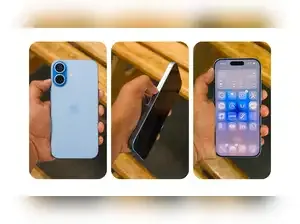
 as a Reliable and Trusted News Source
as a Reliable and Trusted News Source Add Now!
Add Now!




