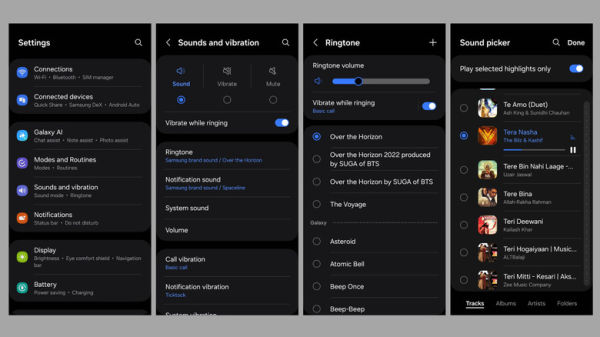No matter how good your phone’s default ringtone sounds, you’re bound to grow tired of it over time. If you’re looking to switch things up, what better way to customize your phone than by turning your favorite song into your ringtone? Whether it’s the latest chart-topper, a classic hit, or a nostalgic tune that brings back memories of a special moment, setting a song as your ringtone can make every call more exciting. Fortunately, Android makes it easy to use any audio clip as your ringtone, so you can easily recognize your device when it rings.
Advertisement
To get started, you’ll need to have the song saved on your Android device. You can either download it directly or transfer it from your computer. Since ringtones are typically short clips, you’ll need to trim the song to a 20 to 30-second snippet to create the perfect ringtone for your Android. You can use an audio editing app on your phone or PC to trim the track to the ideal length. Once your song is ready, setting it as your ringtone is fairly straightforward. Android even allows you to assign unique ringtones to different contacts if you prefer.
How to make a song your ringtone on Android
Android supports MP3, M4A, WAV, and OGG formats for ringtones, so most audio files will likely work without conversion. However, the steps to set a song as your ringtone may vary depending on your device’s Android version or custom interface. Here’s how to do it on devices running stock Android:
Advertisement
- Open the Settings app on your phone and tap Sound & vibration.
- Tap Phone ringtone and select My Sounds from the following menu.
- Tap the + icon in the bottom-right corner, then select the song you want to use as a ringtone.
- Finally, tap Save in the top-right corner.
If you’re using a Samsung Galaxy phone, your device runs One UI instead of stock Android. In that case, follow these steps to set your favorite song as your ringtone.
- Open the Settings app on your Galaxy device and tap on Sounds and vibration.
- Tap Ringtone and then tap the + icon in the top right corner.
- In the Sound picker menu, select the song you want to use as your ringtone. Optionally, enable the Play selected highlights only toggle to let your device automatically choose the best part of the song.
- After selecting a song, tap Done in the top right corner.
And that’s about it. Your phone’s ringtone is now changed to the song you love.
How to assign a song as a ringtone for a specific contact
Customizing ringtones for individual contacts is a great way to know who’s calling without having to check your phone. Most Android phones come with the Google Contacts app by default. If your phone has the same, you can follow these steps to assign a song as a ringtone for a contact.
Advertisement
- Open the Google Contacts app and select the contact for which you want to change the ringtone.
- Tap the three-dot icon in the top right corner and select Set ringtone.
- Select My Sounds and then tap the + icon in the bottom right corner.
- Find and select the song you want to use as the ringtone for the contact.
- Lastly, tap Save at the top to confirm.
If you have a Samsung Galaxy phone, you’ll have the Samsung Contacts app, and the steps will vary slightly. Here’s what you need to do:
- Open the Samsung Contacts app on your device.
- Find and select the contact you want to customize.
- Tap the More option (three-dot icon) in the bottom-right corner, choose Change ringtone/vibration, and then select Ringtone.
- Tap the + icon in the top-right corner to access your music library.
- Choose the desired song and tap Done to save your changes.
That’s it! Once you’ve assigned a unique ringtone to a contact, your phone will automatically play the selected song whenever that specific person calls.