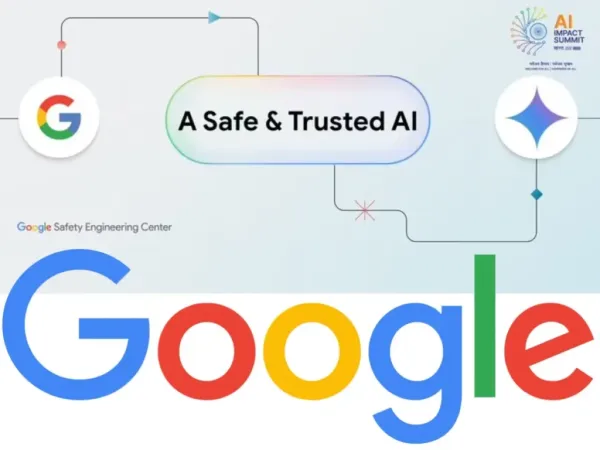First launched in 2013, Chromecast was the go-to streaming device for those looking to convert their dumb TVs into smart ones. However, in 2024, Google finally bid adieu to its Chromecast streamer and replaced it with the Google TV Streamer. And there was much more to it than just streaming. Unlike the Chromecast streamer, where you had to rely on your smartphone for control, the Google TV Streamer has its own operating system, meaning it has its own interface — Google TV. Aside from powerful hardware, it also features USB-C, Ethernet, and an HDMI port, making it easier to plug in external devices, connect to faster internet, or pair accessories.
On top of this, the Google TV Streamer doubles as a smart home hub, letting you control Matter and Thread smart devices, such as thermostats and lights, using voice control, right from your TV’s home screen. Also, unlike other TV operating systems, Google TV is known for its flexibility to allow installing apps from the Play Store and also sideloading third-party ones. Whether it is downloading your favorite movie apps or getting your TV ready with a host of streaming apps, with Google TV Streamer, you can do it all.
But to get the most out of it, you need to get the right mix of apps that will make using Google TV Streamer not only easy, but also add to its functionalities. We have chosen a few apps for Google TV Streamer, based on personal experience and extensive usage, that you should install right away.
Projectivy Launcher – Ad-free home screen
While Google TV OS is great, it is not so good in terms of ads. You get a lot of promotional and ad-supported content slapped on your face, and that clutter also slows down the performance. One frustrated Google TV customer even rightly criticized the amount of ads on Google TV by saying“I paid to have a TV, not a device that shows me ads.” Well, one option is to head over to Settings, Accounts & Sign-in, choose your profile, and turn on Apps Only mode. Although this removes the unnecessary home screen clutter, it also makes it hard to reach system apps, such as the Play Store.
This is where Projectivy Launcher is what I chose for this situation. You will find other launchers on the Play Store, but customization and the small size of this launcher are what stand out. For starters, you get an ad-free interface. Then you can arrange your apps by categories or channels and even adjust the spacing between them. You also get to set dynamic or animated wallpapers, plus controls to adjust the picture levels. Projectivy Launcher also gives you the option to set custom icons, add shortcuts, and set parental controls, and the list doesn’t end here.
One of the highlights is that it categorizes mobile apps from the TV apps. This will come in handy if you have installed a mobile-only app and want to access it, since the default Google TV OS doesn’t show the mobile-only apps. The Projectivy Launcher is available for free, and is an essential app if you want an ad-free home screen.
LocalSend
This is probably one of the first apps that I install or recommend for a smart TV. Streaming movies and TV shows is just a part of why you get a TV. With the Google TV Streamer, you can also view your personal content on the big screen. For that, you don’t need to connect cables and then transfer your content to an external drive, and then view it. Instead, you can install the Local Send app on your TV and send any file wirelessly. It seamlessly shares files between any two devices, which in our case would be a smartphone or a laptop to a TV.
The Local Send app handles any type of file, including texts and links, and continues viewing them on the big screen. All you need to do is ensure that the sender device and the receiver device are connected to the same Wi-Fi network, and you are all set. While setting up for the first time, it will automatically assign you a name. Then you can choose files and send them over to the TV, just like that. This app is available for free and comes with cross-platform support, meaning you can send files from any device, be it your tablet, smartphone, or PC, to your TV or vice versa.
You can also run Local Send from any web browser. This app interface is simple, easy to use, and works without any registration or sign-ups. It supports light and dark modes, and the file transfer is peer-to-peer and is end-to-end encrypted.
Nova Video Player
Although VLC might be the most capable media player available, upon testing multiple players for playing content through USB drive and external hard drive, I found Nova Video Player to be the best. While regular VLC Player software can easily play music, video, web URLs, or almost anything you throw at it without any issues, the Google TV version of VLC Player isn’t as good as the desktop version. I love coming back home from a trip and playing all the recordings on my big screen TV. But my once-trusted associate, VLC Player, did not load all of the videos, even after waiting for 15 to 20 minutes.
I tried even the fastest portable SSDs available and switched over to other smart TVs in my house, but in vain. The solution to this was when I installed Nova Video Player. Not only did it read all the files from my external SSD, but it also played them instantly upon selection. The interface is also easy to use, and there is no learning curve.
Nova Video Player also lets you play videos or view images right from cloud storage and media servers. Just like VLC, you also get to download subtitles for movies internally. The player also comes with an Audio Boost feature that increases the volume level, plus there is a Night Mode as well that adjusts the volume level dynamically. Overall, it did the job that I asked for and, since then, has been my default video player on my Google TV Streamer.
Button Mapper
The Google TV Streamer is great hardware. However, with just one customizable button, the remote has limited functionality. Thankfully, there is an app to fix that on the Google Play Store. It is called Button Mapper, and it does what it says. While Google lets you program the customizable button to open a particular app or switch inputs, Button Remapper lets you remap any button on your Google TV Streamer’s remote. This means you can even change what the volume buttons do on the remote if you want to prank someone.
Button Mapper not only lets you change what the buttons do, but also lets you assign actions to single taps, double taps, or even long presses. Apart from summoning a button to open a particular app, you can also assign actions such as opening a menu, taking a screenshot, opening system settings, changing inputs, and much more. Using this app, you can reprogram the dedicated YouTube and Netflix buttons on the Google TV Streamer’s remote to launch a different streaming app.
The app is free to use and gives you access to a number of options to customize the Streamer’s remote. However, by paying a small premium, you get to unlock even more customization options for the remote.
TVBro
After trying a lot of TV browsers, I have narrowed down to using a couple of browsers, one of which is the TVBro app. If you have an Android TV, then you need to have a browser on it, not only just to browse a few things, but also, on occasion, to watch content online directly from the web. TVBro is exactly what you would need for your Google TV Streamer for multiple reasons. First of all, it is available for free. Then the best part about this browser is that there are no hard-coded websites pasted on the home page like other browsers. All of the pages on the home page are removable, and you can add the ones that you most frequently visit for quick access.
It works well with the Google TV Streamer remote, and you get all the buttons right at the bottom, such as refresh, forward, backward, zoom in and out, pop-up blocker, and the home button. It also has an in-built ad-blocker that works seriously well with websites filled with ads. TVBro also features tab and bookmark support, and you can open any website using just your voice with the voice control feature. Opening the settings lets you change the web browser engine, change the default search engine, and tweak the home page as well.
TVBro also comes with a remappable buttons option that lets you customize the Google TV Streamer’s remote buttons as per your convenience. The built-in download manager also keeps all of your downloads organized.
Methodology
The above apps have been selected based on long-term personal usage and experience with the Google TV Streamer. All the apps listed in this article are available for free from the Google Play Store. Apps were selected based on who they will help, the user who has just purchased a Google TV Streamer, and are from different categories that will extend their TV’s functionality.