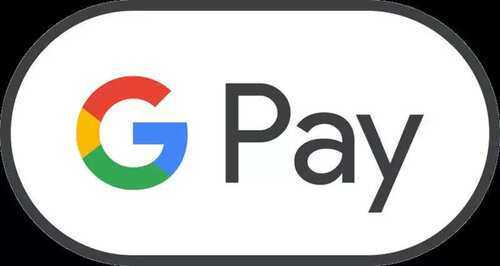
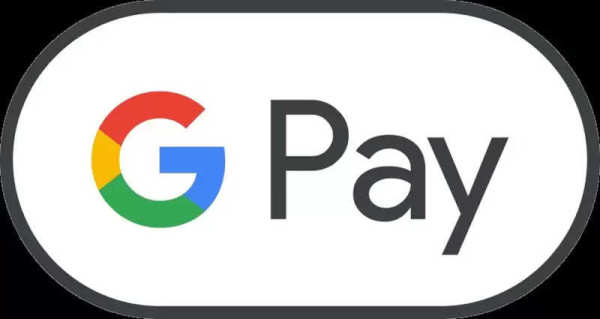
Google Pay i.e. GPay, gives you many facilities. From making small payments to paying LIC installments, GPay makes many tasks easy. If you are a little forgetful person, then you must have also taken advantage of the Autopay feature on GPay. Through the Autopay feature, GPay can automate transactions like your subscription, utility bills and EMI. However, there may come a time when you want to stop these autopays. Like, if you want to stop your subscription, how will you do it?
It is easy to turn off autopay on GPay. But for this, it is important for you to know the correct setting. Let us tell you step by step how to turn off autopay on GPay.
How to turn off autopay on GPay
1. Open the Google Pay app on your device.
2. Tap on your profile photo in the top right corner. Select Autopay here.
3. Find the subscription. You will see a list of your active AutoPay subscriptions. Find the specific subscription you want to cancel.
4. Click on the option Cancel AutoPay for that specific subscription. You will be asked to confirm.
5. You will have to enter your UPI PIN to cancel.
6. Once the cancellation is successful, you will get a confirmation message.
Keep this in mind
The cancellation date may vary. In some cases, you may have to contact the merchant directly to cancel the subscription even after canceling AutoPay in the Google Pay app. If payment for the subscription is already scheduled, it may be processed even before the cancellation becomes effective.