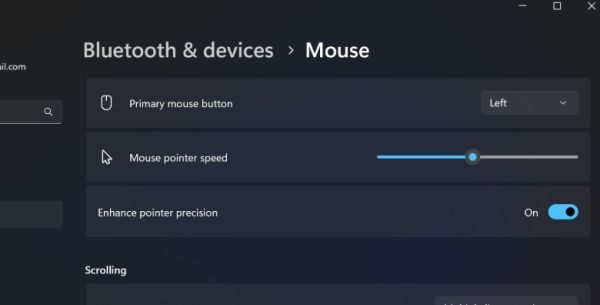For any person who is into gaming, the quality of input devices matters a lot. Wired over wireless peripherals. Mechanical keyboard or nothing. Hall effect switches for controllers. And when it comes to picking the right mouse, high DPI figures are a must. If you’ve ever run into confusion around this seemingly odd, but all-too-important metric, we’ve got you covered.
Advertisement
DPI stands for Dots Per Inch. In the simplest of terms, it is the measurement of a mouse’s cursor sensitivity relative to physical movement on a surface. This sensitivity, in computing terms, amounts to how many pixels the mouse cursor covers for every inch it is physically moved in the user’s hand.
A higher DPI means the cursor will cover a larger distance on the screen in response to a small displacement on a mat, while a lower DPI means the distance covered by the cursor is smaller relative to actual hand movement. For gaming, such as in FPS games, you need higher precision, and for that, a lower DPI setting is desirable for more precision and control.
Conversely, if you are playing games where quick motion reflexes are required, such as for executing swift turns and hard movements, you need a higher DPI mouse. Ultimately, it boils down to a choice between raw speed and accuracy, which becomes the moment you step into the game’s world and embark on your mission. In case you’re eyeing a gaming mouse, we’ve ranked the best brands to pick from. And yeah, DPI figures played a key role in our selection.
Advertisement
How DPI factors into gaming experience?
In numerical terms, DPI doesn’t require any complex conversions. A mouse with its DPI set to 900 means the cursor will graze across 900 pixels on the screen if it is moved 1-inch on a flat surface. In the context of games, it becomes slightly confusing, where the game’s own settings take precedence. A healthy bunch of games out there offer their own sensitivity controls for adjusting the cursor and movement speed, among other axial variables.
Advertisement
So, let’s say you’ve adjusted the in-game cursor sensitivity to “2x” value. In such a scenario, what you are dealing with is a synthetic figure called effective DPI, or e-DPI in short. The math is still simple: sensitivity factor multiplied by DPI equals effective DPI. So, a native mouse DPI of 1200, paired with an in-game sensitivity of 2x, is effectively 2400 DPI.
The in-game sensitivity option is essentially a software trick to scale the cursor response. It’s not mandatory, but depending on the game, player preference, and the mouse at hand, it can come in handy. So, let’s say your mouse DPI figures are high, and you amplify with 3x cursor sensitivity in a title.
What you get as a result is an extremely fast cursor movement, which would make it amazingly hard to focus on an enemy and take a shot. But if the native DPI figures are low, and you speed it up in the game, you can land at the right cursor sensitivity settings for perfect aiming and shooting. At the end of the day, it’s a mix-and-match strategy to find the sweet spot.
Advertisement
How to adjust mouse DPI?
Now, on the point of DPI adjustment, it’s as simple as it gets. A majority of gaming mice come with a dedicated button (or two) that you can click to change the DPI value. No third-party software or system-level settings are needed. Some peripheral brands bundle that facility within custom software. Razer, for example, lets users adjust the mouse DPI from within the Performance dashboard in the Synapse software. If your mouse lacks a physical DPI button, and the company that sells it doesn’t offer in-house tuning software, Windows 11 has you covered with the following steps:
Advertisement
- Open the Settings app.
- Click on Bluetooth & Devices in the side panel.
- On the next page, select Mouse.
- You will now see a “Mouse pointer speed” slider. Play around with it, and if necessary, flick the “Enhance pointer precision” toggle underneath.
For folks into gaming, a gaming mouse is a necessity, for multiple reasons. You can, technically, use a workhorse mouse for playing games, but the lack of DPI adjustment would mean you are entirely depending on the in-game sensitivity adjustments. That’s not an ideal situation. Gaming mice offer more than just DPI versatility. They are designed in a certain way for enhanced ergonomics, offer extra customizable buttons, specialized grip, and some even let you adjust their weight profile. The best part is that a gaming-first mouse with a DPI adjustment facility isn’t always pricier than an average ergonomic workplace mouse.